Getting Started
We offer our clients the convenience of placing orders online through our Britton Online Requisition System (BORS).

Log in
Returning clients
login to the online Order Form by entering your username and password as supplied by Britton Management Profiles.
New clients
Follow these quick and easy steps to set up your account.
On the main menu, click on the ‘sign-up’ button at the top right corner of the website. You will see the screen below.
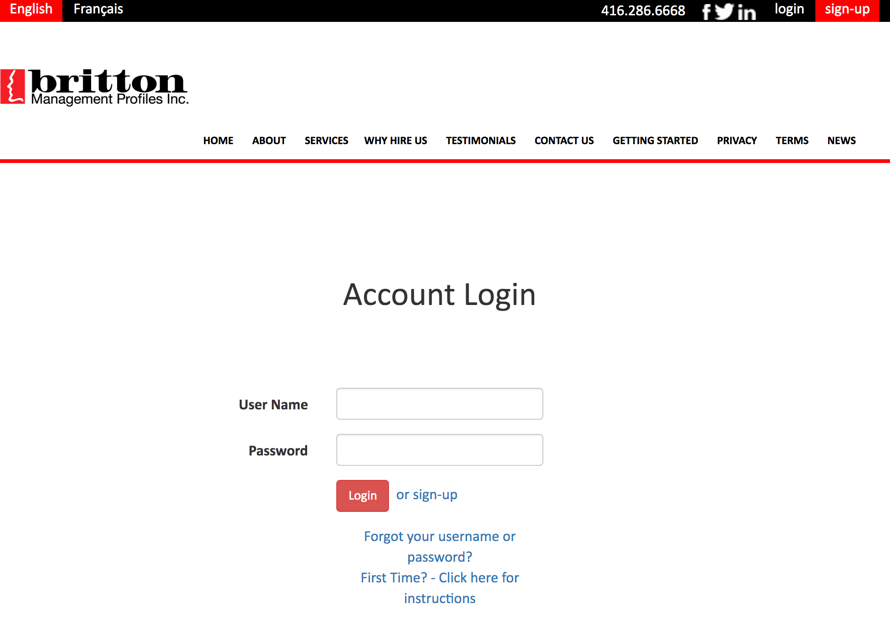
Click on ‘sign-up’ and enter the fields for First Name, Last Name, User Name and Email. Check off the box for ‘I’m not a robot’ then click on the ‘Sign up’ button to access Britton’s Client Control Center.
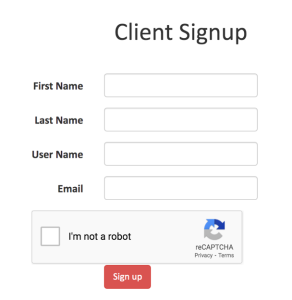
You will receive a message that reads “Thanks, We’ve created an account for you and emailed you your password. If you don’t receive an email from us within a few minutes check your spam filter for messages from info@brittonmanagement.com”.
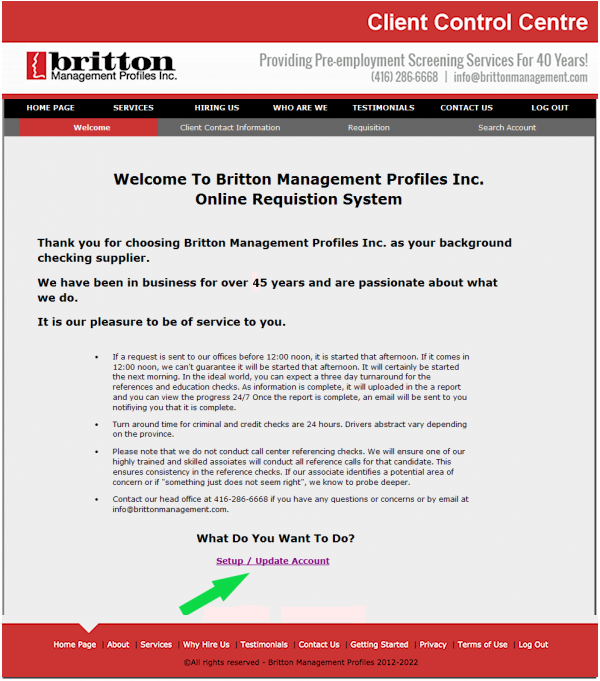
Within a few minutes, you will receive an e-mail containing your Username and temporary password. Once you have the e-mail from us, click on login link/URL to enter your Username and Password as shown in the e-mail.
You will then be greeted by the Welcome page. Take a few moments to read through the information about service and turn-around times, so that you know what to expect. When you are ready, click on the link “Setup Account for Approval”.
You will be taken to a Client Contact Information screen. In the first section, “Client Contact Information”, confirm your first and last names are correct, as well as your Username and E-mail address. Next, select a password. Enter it into the box on the left. Re-enter the password into the box on the right to confirm it.
Now complete the Company Information section. Please note that if you are requesting a reference check you will need to either upload your own Question and Answer form (questions you want us to ask the references) or we can use our standard QA form.

You will need to input the following info.
-
-
- CC Email
- Company Name
- Address field including the country and postal code
- Phone number
- Security question and answer
-
Once you have entered all the information required, click the “Save” button.
You will see a green message “Thank you the record has been updated, the system will be available upon approval” at the top of the screen.
Once your account has been validated for full access, you will receive a welcome email with instructions to log back into the Client Control Center so you can fill out a Requisition Form to place an order.
Once again you will be greeted by the Welcome page. To create a requisition, you can click on ‘Requisition’ and select ‘Create New’ to begin a new order.
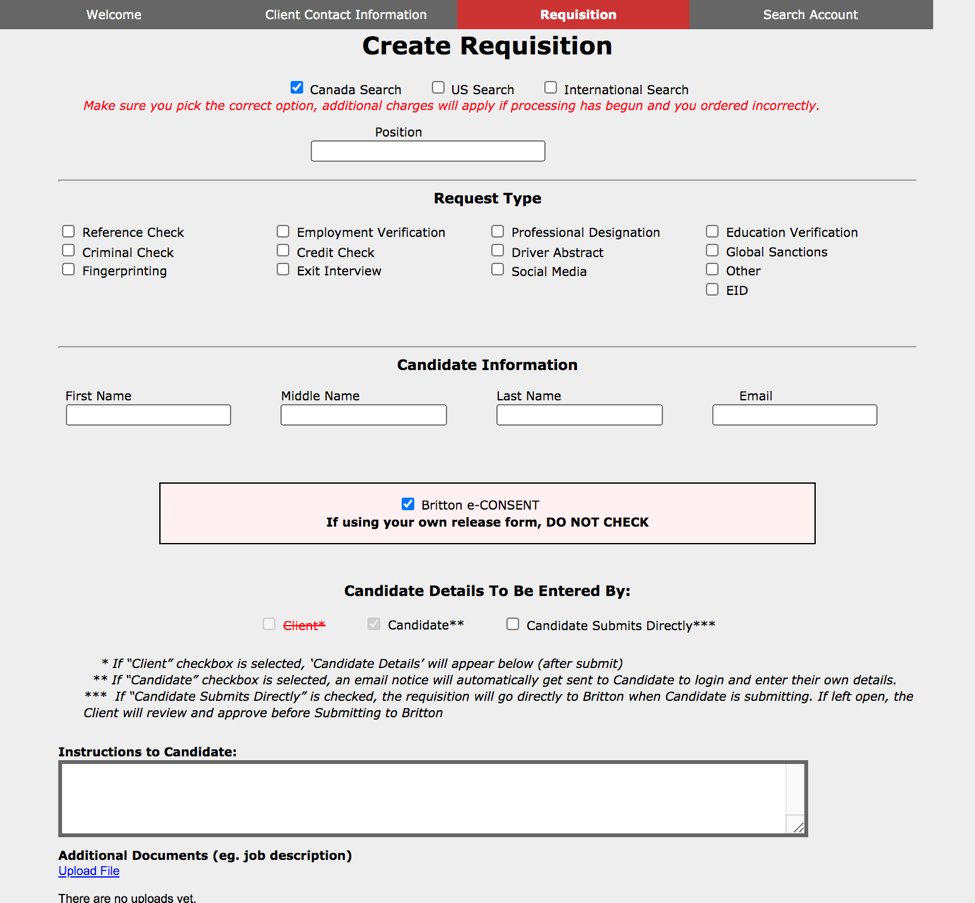
If you have questions with regards to any of these instructions or need help along the way don’t hesitate to contact Britton Management Profiles at 416-286-6668 or info@brittonmanagement.com!

